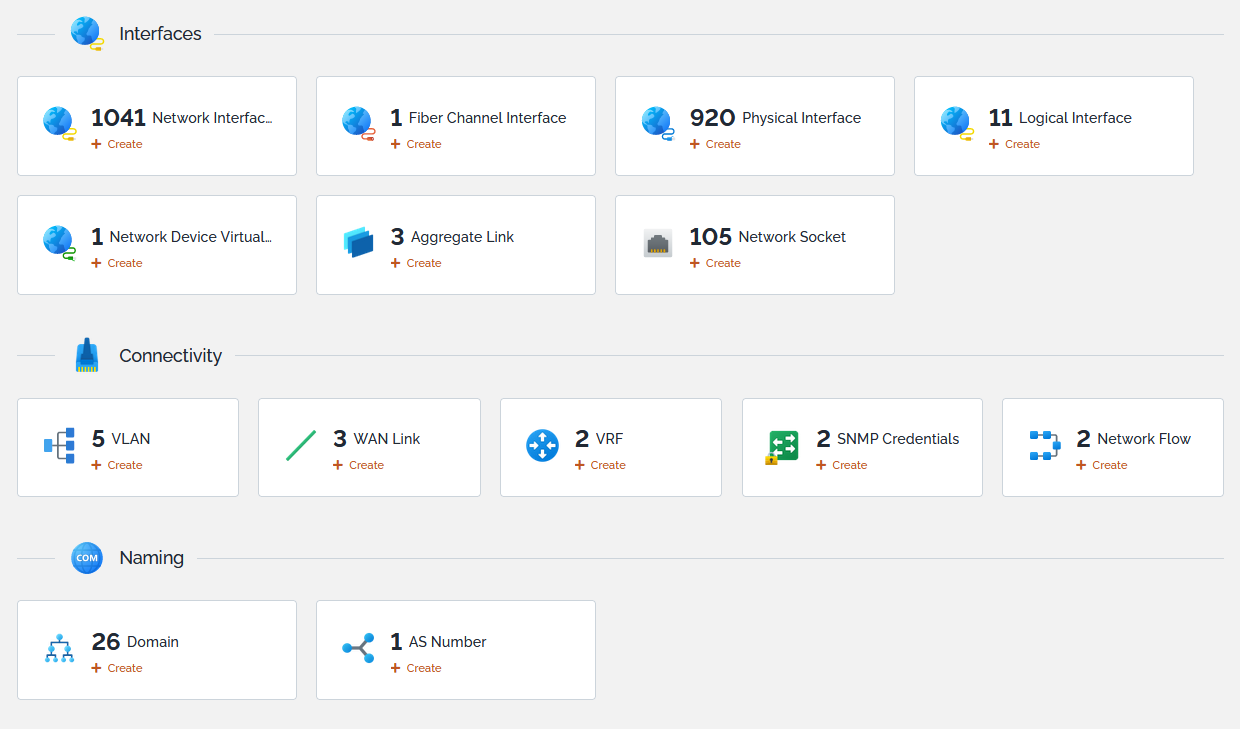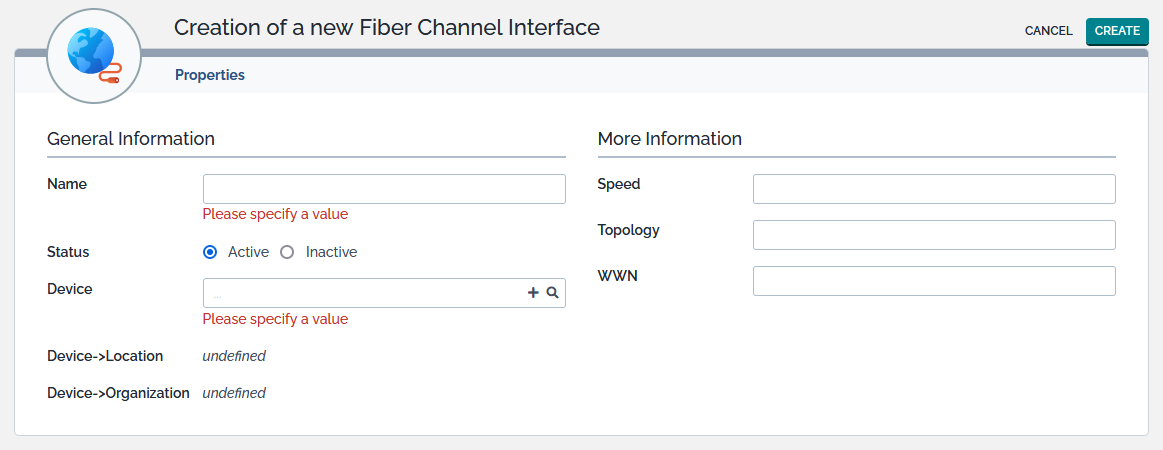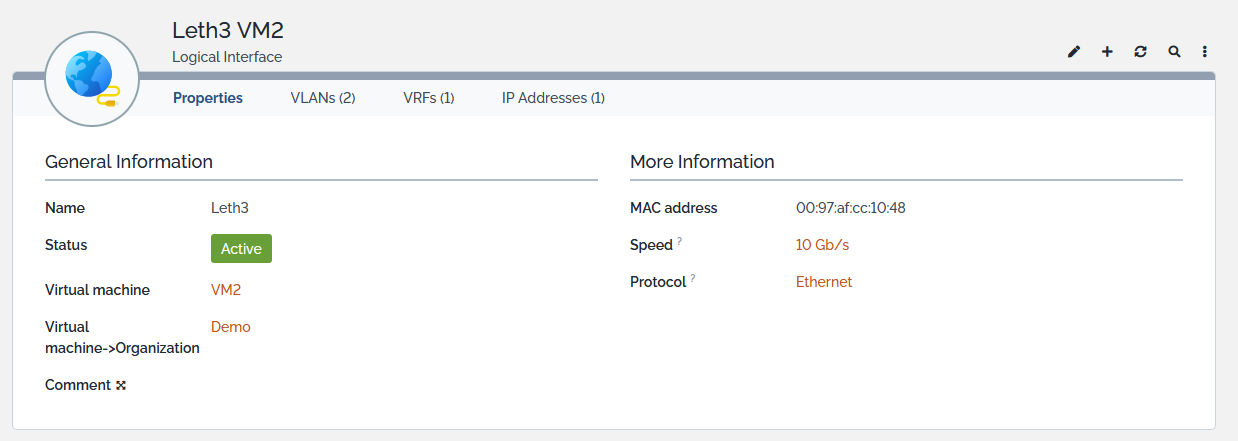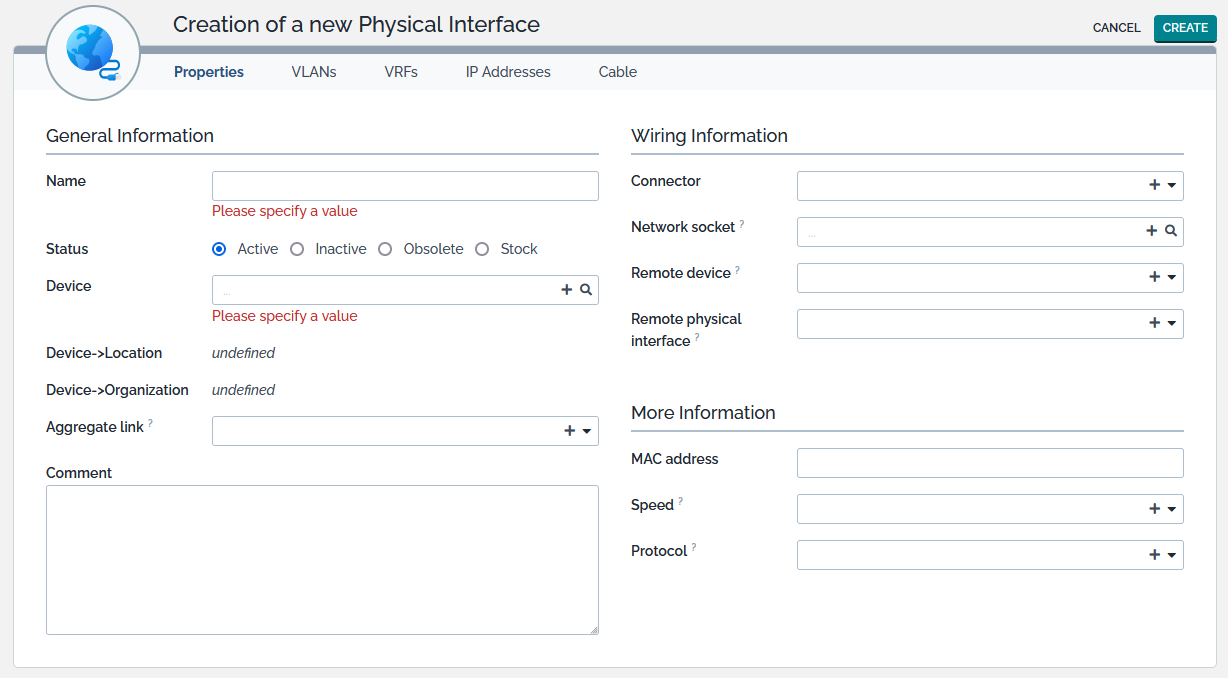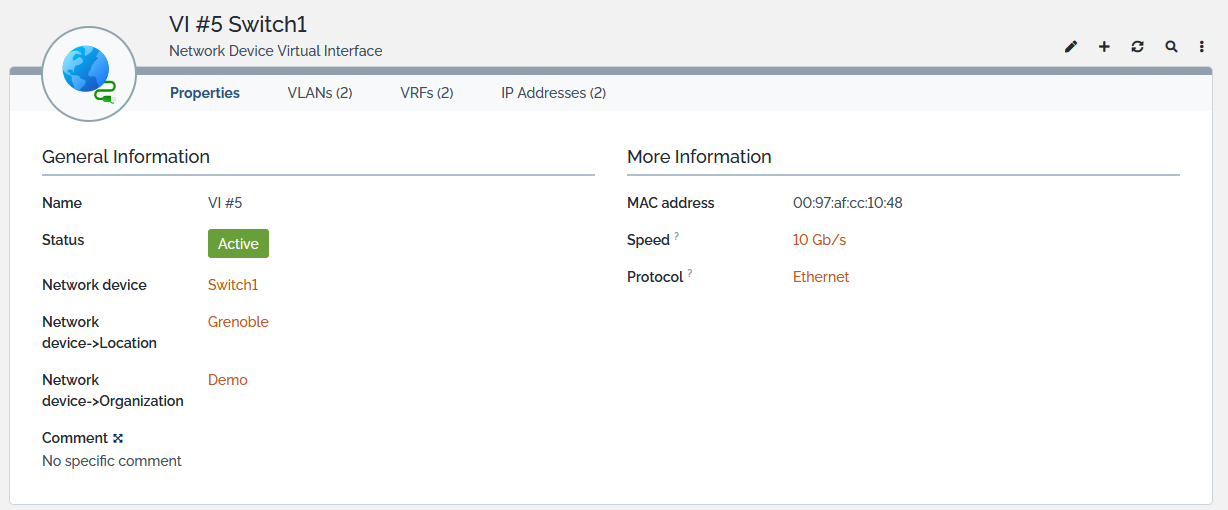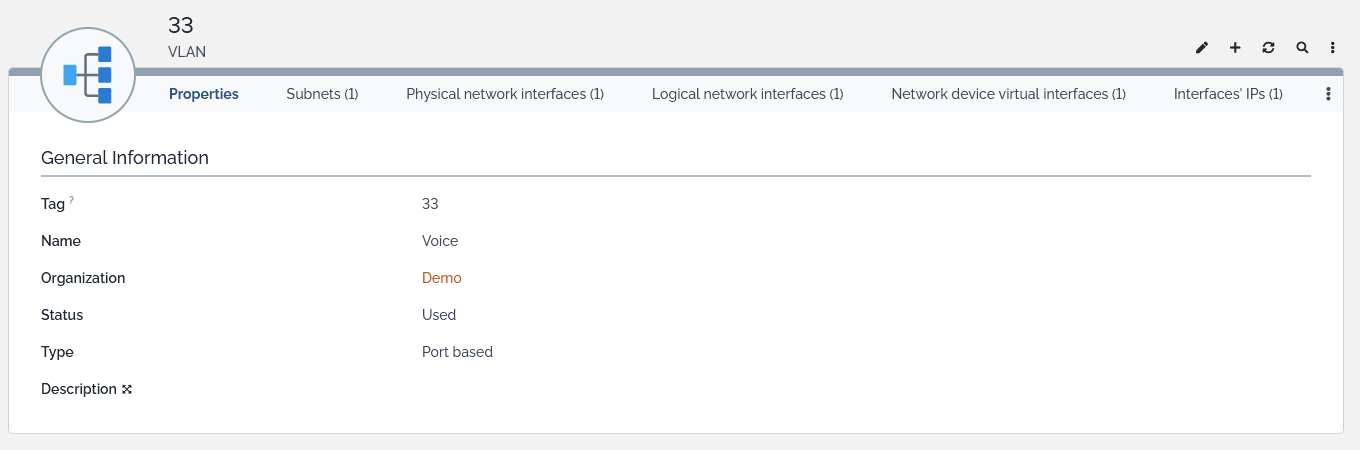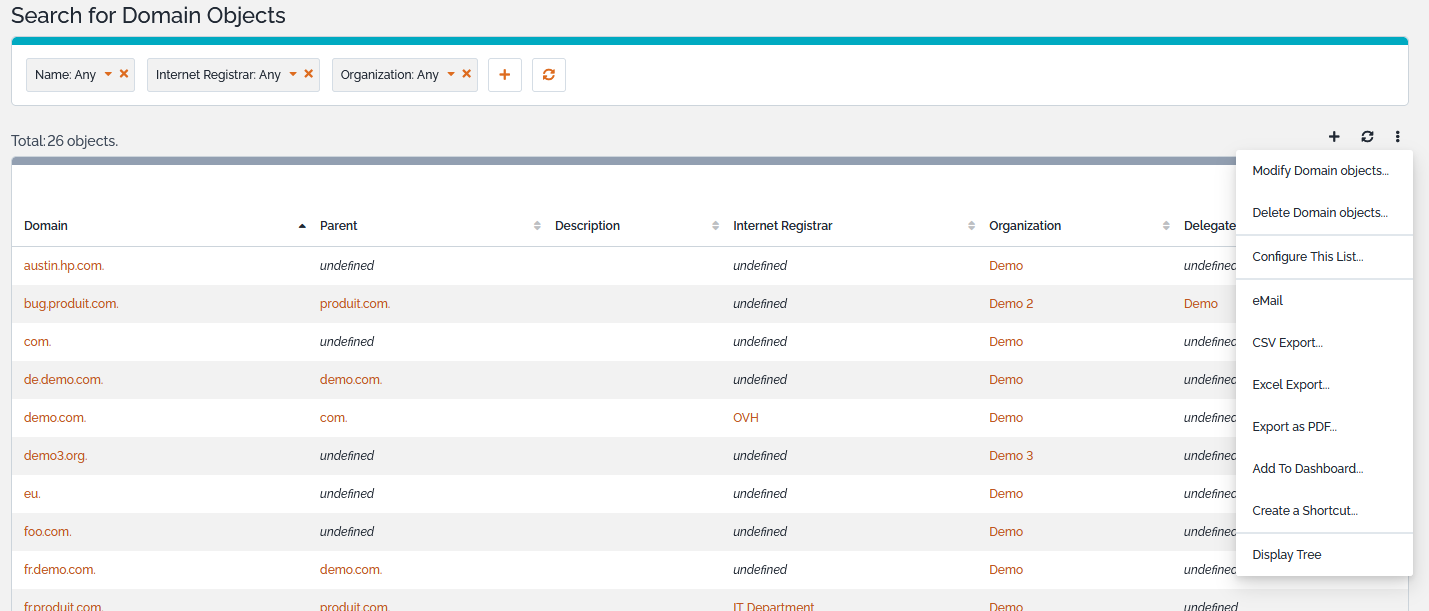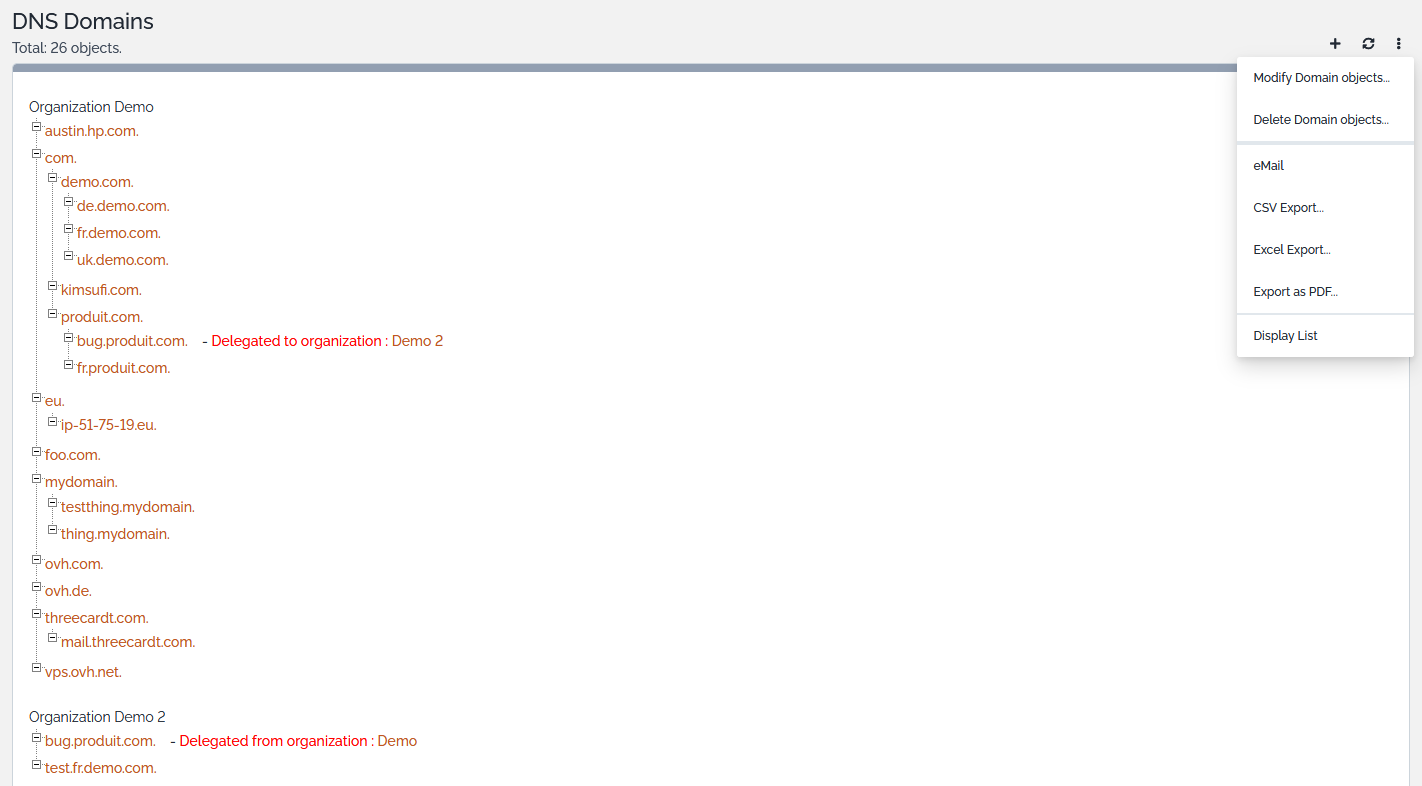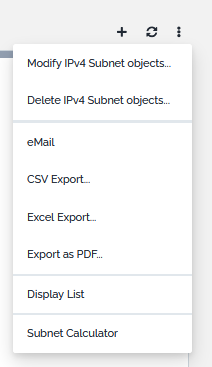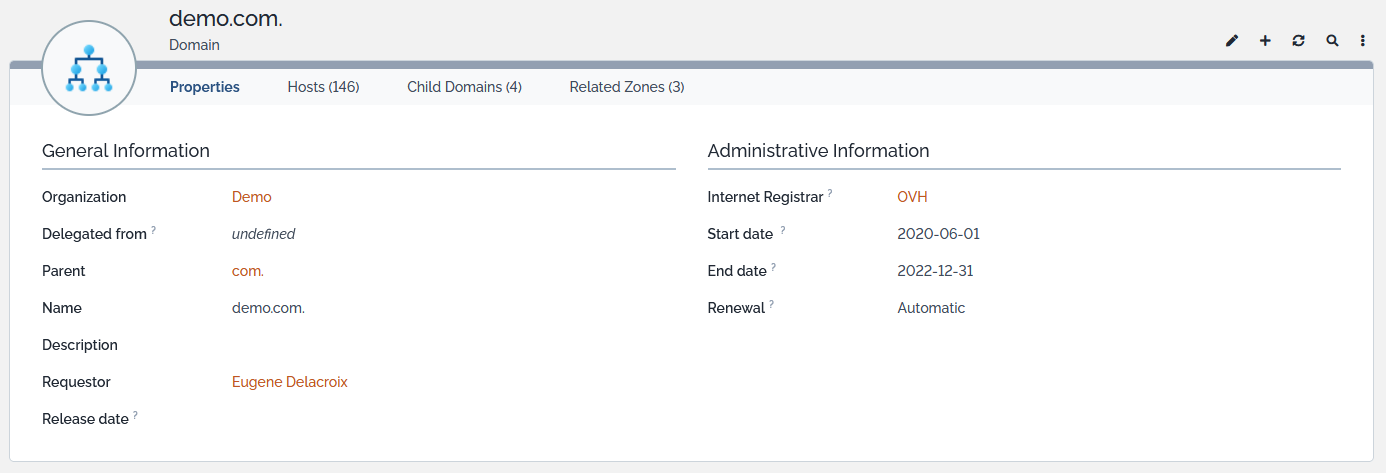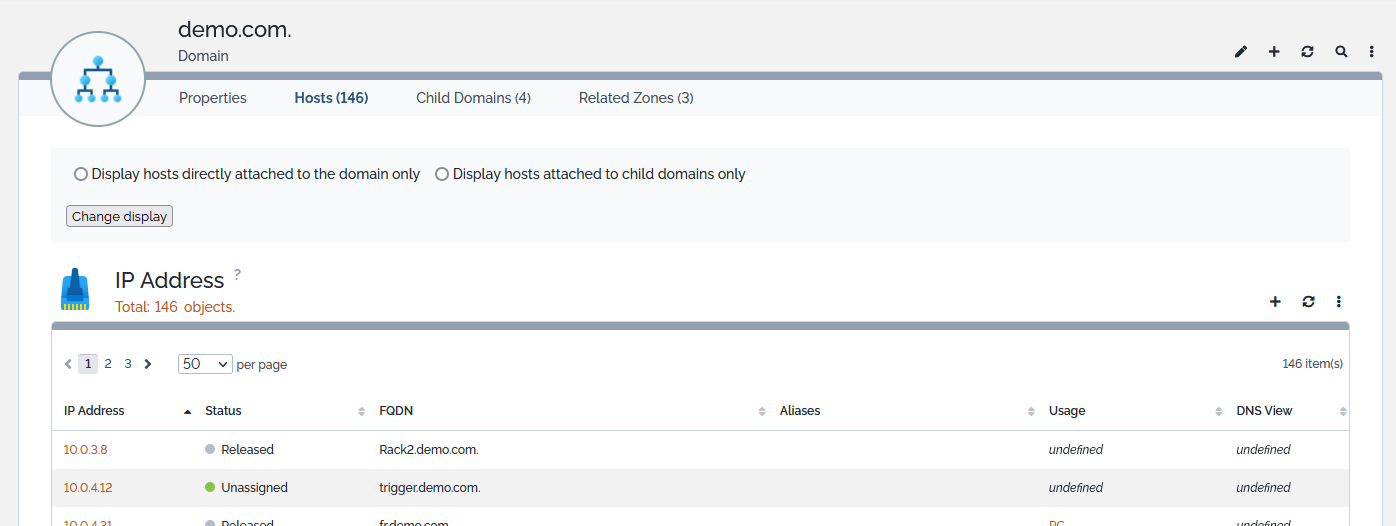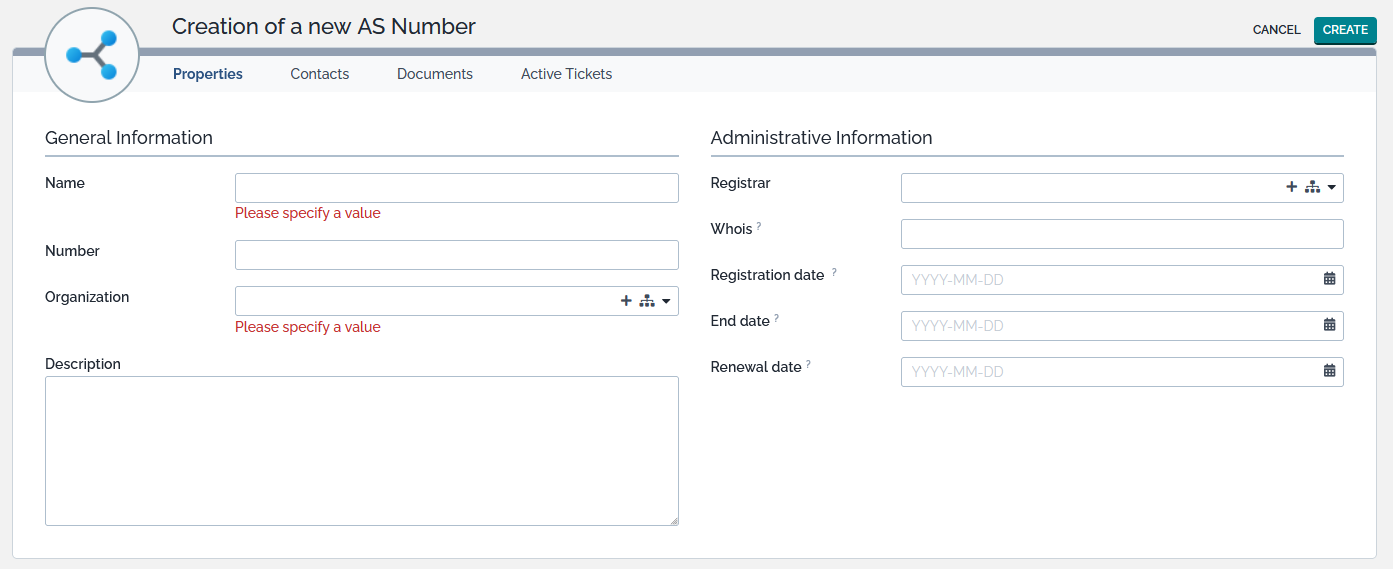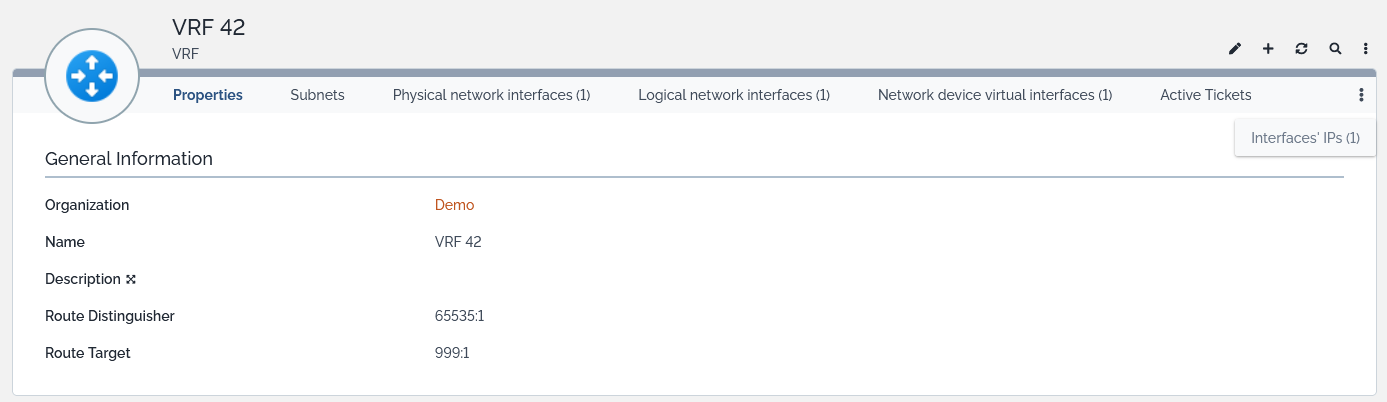- IP Management
- CMDB
- Configuration
User Tools
Sidebar
Table of Contents
Network
The Network Management module is a mandatory module of TeemIP. It groups the CIs that are closely linked to network: existing ones that are inherited from iTop (Network interfaces and VLANs) and new ones available in TeemIP only (WAN links, DNS domains, AS numbers…).
Overview of all CIs that belong to the module are displayed under from the Network submenu of the standard CMDB overview menu.
Network Interface
![]() Five types of network interfaces can be defined: fiber channels, physical or logical interfaces, virtual interfaces for network devices and aggregate links
Five types of network interfaces can be defined: fiber channels, physical or logical interfaces, virtual interfaces for network devices and aggregate links
Creating a new Network Interface
In the Overview menu of the Configuration Management module, find the Network group and click on “Create a new Network Interface”. Then select the interface type in the form below:
Fiber Channel Interface
![]() A Fiber Channel Interface, is a network interface to a high-speed network technology primarily used for connecting shared storage devices (Storage Systems in TeemIP).
A Fiber Channel Interface, is a network interface to a high-speed network technology primarily used for connecting shared storage devices (Storage Systems in TeemIP).
Fiber Channel Interface Properties
| Name | Type | Mandatory? |
|---|---|---|
| General Information | ||
| Name | Alphanumeric string | Yes |
| Status | Possible values: Active, Inactive | No |
| Device | Foreign key to a(n) Datacenter Device | Yes |
| More Information | ||
| Speed | Decimal value (could be negative) | No |
| Topology | Alphanumeric string | No |
| WWN | Alphanumeric string | No |
Creating a new Fiber Channel Interface
Once Fiber Channel interface is selected in the interface type selection box, click apply to display the creation form:
Logical Interface
Logical Interface Properties
| Name | Type | Mandatory? |
|---|---|---|
| General Information | ||
| Name | Alphanumeric string | Yes |
| Status | Possible values: Active, Inactive | No |
| Virtual machine | Foreign key to a(n) Virtual Machine | Yes |
| Comment | Multiline character string | No |
| More Information | ||
| MAC address | Formated alphanumeric string | No |
| Speed | Foreign key to a(n) Interface Speed Brought by the Network Management Extended extension | No |
| Protocol | Foreign key to a(n) Layer 2 Protocol Brought by the Network Management Extended extension | No |
Tabs
| Tab | Description |
|---|---|
| VLANs | VLANs that the interface is connected to |
| VRFs | VRFs that the interface is connected to |
| IP Addresses | IP Addresses (v4 or v6) that are hosted on the interface |
There is no limitation in the number of IPv4s and / or IPv6s that a logical interface can host.
Displaying a Logical Interface
Physical Interface
![]() A physical network interface on a physical server, as opposed to virtual interfaces that are defined at the software level either in operating systems or virtual machines.
A physical network interface on a physical server, as opposed to virtual interfaces that are defined at the software level either in operating systems or virtual machines.
Physical Interface Properties
| Name | Type | Mandatory? |
|---|---|---|
| General Information | ||
| Name | Alphanumeric string | Yes |
| Status | Possible values: Active, Inactive, Obsolete, Stock | No |
| Device | Foreign key to a(n) Connectable CI | Yes |
| Comment | Multiline character string | No |
| Wiring Information | ||
| Please, refer to the Cable Management extension | ||
| More Information | ||
| MAC address | Formated alphanumeric string | No |
| Speed | Foreign key to a(n) Interface Speed Brought by the Network Management Extended extension | No |
| Protocol | Foreign key to a(n) Layer 2 Protocol Brought by the Network Management Extended extension | No |
Tabs
| Tab | Description |
|---|---|
| VLANs | VLANs to which this interface is connected |
| VRFs | VRFs to which this interface is connected |
| IP Addresses | IP Addresses (v4 or v6) that are hosted on the interface |
| Cable | Cable connected to the interface Brought by the Cable Management extension |
There is no limitation in the number of IPv4s and / or IPv6s that a logical interface can host.
Creating a new Physical Interface
Once Physical interface is selected in the interface type selection box, click apply to display the creation form:
Network Device Virtual Interface
![]() A virtual interface on a (physical) network devices. This type of interface coexists with physical interfaces on such devices.
A virtual interface on a (physical) network devices. This type of interface coexists with physical interfaces on such devices.
Physical Interface Properties
| Name | Type | Mandatory? |
|---|---|---|
| General Information | ||
| Name | Alphanumeric string | Yes |
| Status | Possible values: Active, Inactive, Obsolete, Stock | No |
| Network Device | Foreign key to a(n) Network Device | Yes |
| Comment | Multiline character string | No |
| More Information | ||
| MAC address | Formated alphanumeric string | No |
| Speed | Foreign key to a(n) Interface Speed Brought by the Network Management Extended extension | No |
| Protocol | Foreign key to a(n) Layer 2 Protocol Brought by the Network Management Extended extension | No |
Tabs
| Tab | Description |
|---|---|
| VLANs | VLANs to which this interface is connected |
| VRFs | VRFs to which this interface is connected |
| IP Addresses | IP Addresses (v4 or v6) that are hosted on the interface |
There is no limitation in the number of IPv4s and / or IPv6s that a network device virtual interface can host.
Displaying a Network Device Virtual Interface
VLAN
![]() A Virtual LAN is used to group together in a logical way networks Subnets and Physical Interfaces that participate in the same VLAN.
A Virtual LAN is used to group together in a logical way networks Subnets and Physical Interfaces that participate in the same VLAN.
VLAN Properties
| Name | Type | Mandatory? |
|---|---|---|
| Tag | Integer | Yes |
| Name | Alphanumeric string | No |
| Organization | Foreign key to a(n) Organization | Yes |
| Status | Possible values: Reserved, Unused, Used | Yes |
| Type | Possible values: MAC address based, Network based, Port based, Protocol based | Yes |
| Description | Multiline character string | No |
Tabs
| Tab | Description |
|---|---|
| Subnets | Subnets (v4 or v6) which are part of this VLAN |
| Physical network interfaces | Physical interfaces which are part of this VLAN |
| Logical network interfaces | Logical interfaces which are part of this VLAN |
| Network device virtual interfaces | Network device virtual interfaces which are part of this VLAN |
| Interfaces' IPs | IPs of all logical and physical interfaces attached to the VLAN |
Displaying a VLAN
In the Networking overview of the Configuration Management module, list the VLANs from the dedicated badge and select the item that you are interested in.
WAN Link
WAN Link Properties
| Name | Type | Mandatory? |
|---|---|---|
| General Information | ||
| Name | Alphanumeric string | Yes |
| Organization | Foreign key to a(n) Organization | Yes |
| Status | Possible values: implementation, obsolete, production, stock | No |
| Description | Multiline character string | No |
| Administrative Information | ||
| Carrier | Foreign key to a(n) Organization | No |
| Carrier Reference | Alphanumeric string | No |
| Internal Reference | Alphanumeric string | No |
| Locations | ||
| Location #1 | Foreign key to a(n) Location | No |
| Location #2 | Foreign key to a(n) Location | No |
| Network Information | ||
| Type | Foreign key to a(n) WAN Type | No |
| Rate | Alphanumeric string | No |
| Burst Rate | Alphanumeric string | No |
| Underlying Rate | Alphanumeric string | No |
| Network interface #1 | Foreign key to a(n) Network Interface | No |
| Network interface #2 | Foreign key to a(n) Network Interface | No |
| Date Information | ||
| Order date | Date (year-month-day) | No |
| Move to production date | Date (year-month-day) | No |
| Renewal date | Date (year-month-day) | No |
| Decommissioning date | Date (year-month-day) | No |
Tabs
| Tab | Description |
|---|---|
| Contacts | All the contacts for this configuration item |
| Documents | All the documents linked to this configuration item |
| Application solutions | All the application solutions for this configuration item |
| Active Tickets | All the tickets for this configuration item |
Displaying a WAN Link
In the Networking overview of the Configuration Management module, list the WAN links from the dedicated badge and select the item that you are interested in
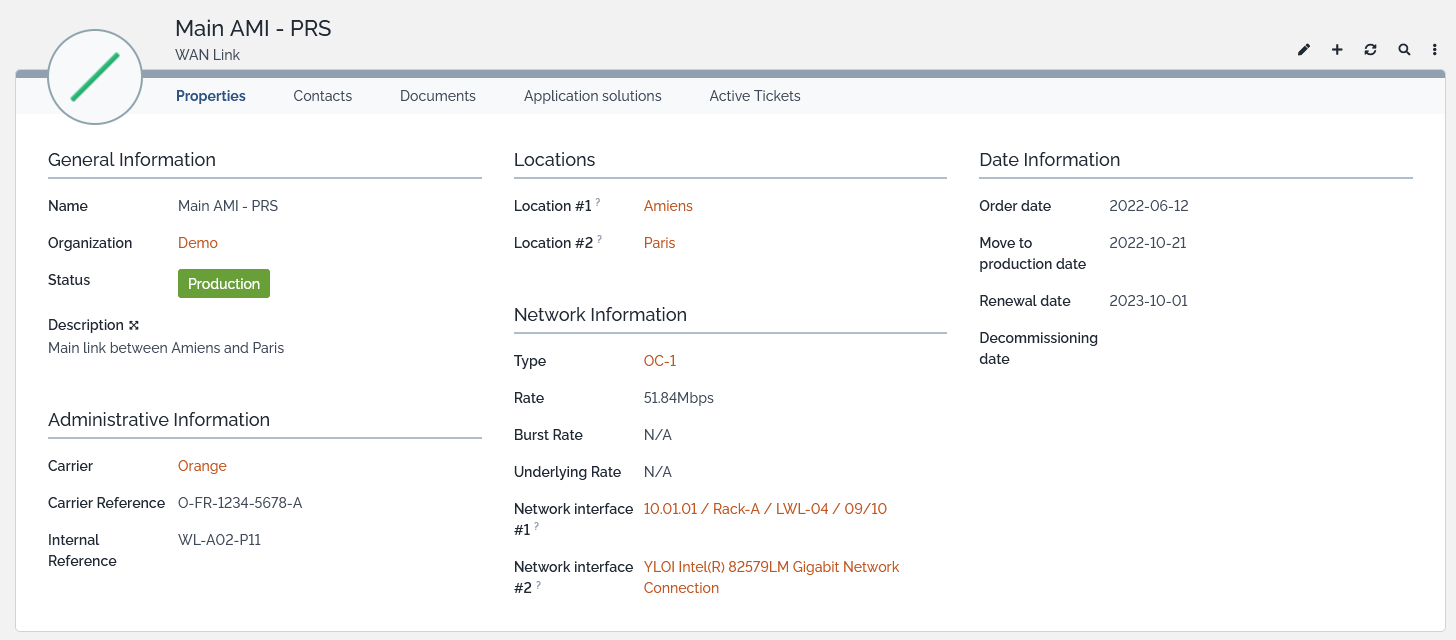
Domain
Domain Properties
| Name | Type | Mandatory? |
|---|---|---|
| General Information | ||
| Organization | Foreign key to a(n) Organization | Yes |
| Delegated from | Foreign key to a(n) Organization | No |
| Parent | Foreign key to a(n) Domain | No |
| Name | Alphanumeric string | Yes |
| Description | Alphanumeric string | No |
| Requestor | Foreign key to a(n) Person | No |
| Release date | Date (year-month-day) | No |
| Administrative Information | ||
| Internet Registrar | Foreign key to a(n) Organization | No |
| Start date | Date (year-month-day) | No |
| End date | Date (year-month-day) | No |
| Renewal | Possible values: automatic, manual, non applicable | No |
Tabs
| Tab | Description |
|---|---|
| Hosts | Hosts that belong to the domain (see detail below) |
| Child domains | All sub domains directly below in the domain tree |
| Related Zones | All the zones related to the domain |
Listing Domains
The Domain badge available in the Networking overview or the shortcut under the DNS Management menu display all the domains of the selected organization or all domains registered in the application if no organization is selected.
Displaying Tree
Display can be switched from the listing view to tree view through the Display Tree action in the Other Actions menu.
When no default organization is selected, a tree per existing organization is displayed. Otherwise, only the tree that corresponds to the selected organization is displayed.
Display can be switched back to the listing view through the Display List action available in the Other Actions menu.
Displaying a Domain
From the list or the tree view, just click on the item that you are interested in:
The Hosts tab displays the hosts that are directly or indirectly attached to the domain. Three filters can be applied to that list. Display may contain:
- the hosts that belong to the domain and its children,
- the hosts attached to child domains only,
- the hosts directly attached to the domain only
These filters are selected directly in the Hosts tab:
Delegate
A domain belonging to an organization can be delegated to another organization. This can only be done if the domain already exists. Delegation is not available at creation time. Conditions to delegate a domain are:
- The domain doesn't contain any host nor sub-domain,
- The domain is not associated to a DNS zone.
By default, a domain can only be delegated to a child organization. However, this restriction can be lifted by the Delegate domains to children organizations only parameter defined in the Global IP Settings.
In order to delegate a domain, click on the Delegate action of the Other Actions menu. The following display appears:
If all delegation conditions are met, domain is effectively delegated once the Apply button is pressed.
Un-Delegate
A delegated domain can be returned to its original owner organization with the Un-delegate action. Condition to remove a delegation on a domain is that the domain has no host, no sub-domain and no zone associated zone. If these conditions are met, delegation is removed straight away.
AS Number Range
AS Number Range Properties
| Name | Type | Mandatory? |
|---|---|---|
| General Information | ||
| Name | Alphanumeric string | Yes |
| First number | Integer | No |
| Last number | Integer | No |
| Organization | Foreign key to a(n) Organization | Yes |
| Description | Multiline character string | No |
| Adlinistrative Information | ||
| Registrar | Foreign key to a(n) Organization | No |
Tabs
| Tab | Description |
|---|---|
| Contacts | All the contacts for this configuration item |
| Documents | All the documents linked to this configuration item |
| AS Numbers | All the AS Numbers that belong to the range |
| Active Tickets | All the tickets for this configuration item |
Displaying a AS Number Range
In the Networking overview of the Configuration Management module, list the AS Number Range links from the dedicated badge and select the item that you are interested in.
AS Number
![]() Autonomous System (AS) Number: a globally unique number that identifies and allows the autonomous systems it refers to to exchange routing information with other independent systems.
Autonomous System (AS) Number: a globally unique number that identifies and allows the autonomous systems it refers to to exchange routing information with other independent systems.
AS Number Properties
| Name | Type | Mandatory? |
|---|---|---|
| General Information | ||
| Name | Alphanumeric string | Yes |
| Range | Foreign key to a(n) AS Number Range | No |
| Number | Interger | No |
| Organization | Foreign key to a(n) Organization | Yes |
| Description | Multiline character string | No |
| Adlinistrative Information | ||
| Registrar | Foreign key to a(n) Organization | No |
| Whois | Absolute or relative URL as a text string | No |
| Registration date | Date (year-month-day) | No |
| End date | Date (year-month-day) | No |
| Renewal date | Date (year-month-day) | No |
Tabs
| Tab | Description |
|---|---|
| Contacts | All the contacts for this configuration item |
| Documents | All the documents linked to this configuration item |
| Locations | All the locations where the AS Number has been deployed |
| Active Tickets | All the tickets for this configuration item |
Creating a new AS Number
In the Networking overview of the Configuration Management module, click on the  of the AS Number badge to display the creation form.
of the AS Number badge to display the creation form.
VRF
VRF Properties
| Name | Type | Mandatory? |
|---|---|---|
| General Information | ||
| Organization | Foreign key to a(n) Organization | Yes |
| Name | Alphanumeric string | Yes |
| Description | Multiline character string | No |
| Route Distinguisher | Alphanumeric string | No |
| Route Target | Alphanumeric string | No |
Tabs
| Tab | Description |
|---|---|
| Subnets | All the subnets attached to this configuration item |
| Physical network interfaces | Physical network interfaces attached to the VRF |
| Logical network interfaces | Logical interfaces attached to the VRF |
| Interfaces' IPs | IPs of all logical and physical interfaces attached to the VRF |
| Active Tickets | All the tickets for this VRF |